A reliable, budget-friendly graphics tablet can be a game-changer for sketching, note-taking, and digital design projects. Below is an objective look at the key features to consider, some popular models, and how they fit various academic and creative needs, backed by specific data and references.
What Key Features Should Students Look For in a Graphics Tablet?
1. Drawing Area and Resolution
- Active Drawing Area: Generally ranges from around 6×4 inches to 10×6 inches in budget-friendly tablets. Smaller surfaces work for quick notes and sketches; larger surfaces are better for architecture or digital painting projects.
- Resolution (LPI): A higher lines-per-inch (LPI) resolution indicates more precise tracking. Most budget models offer between 2,540 to 5,080 LPI, which is sufficient for detailed design tasks.
2. Stylus and Pressure Sensitivity
- Pressure Levels: Commonly ranges from 2,048 to 8,192 in entry-level and mid-range tablets. Models with 8,192 levels allow finer control over line thickness, shading, and brush dynamics in software like Photoshop or Krita.
- Battery-Free Stylus: Eliminates charging requirements. Major brands (Wacom, Huion, XP-Pen) typically offer electromagnetic resonance (EMR) technology, ensuring a lightweight pen with a natural feel.
3. Driver and Software Compatibility
- Operating Systems: Most budget tablets are compatible with Windows and macOS; some newer models also support Linux and Chromebook.
- Software: Common art applications (e.g., Krita, Medibang) usually work seamlessly. For advanced tasks, check official driver support for Adobe Photoshop, Illustrator, or AutoCAD (useful for engineering and architecture students).
4. Pricing and Build Quality
- Price Range: Expect to pay around $40 to $80 for smaller, entry-level models, and around $80 to $120 for slightly larger or higher-spec devices.
- Durability: Portability is crucial for students; look for a sturdy build and scratch-resistant surface. Many manufacturers advertise pen nibs rated for thousands of hours of drawing before replacement is necessary.
5. Unique or Advanced Features
- Tilt Support: Some tablets offer pen tilt recognition, useful for simulating brushes and pencil shading. This feature is especially handy in digital painting and advanced design work.
Which Budget Graphics Tablets Are Worth Considering?
Below is a quick comparison of three commonly recommended budget tablets. Specifications are based on publicly available data from manufacturer sites and product reviews on PCMag and TechRadar.
| Wacom One S | 6×3.7 in | 2,048 | ~2,540 LPI | $50–$60 | Note-taking, Basic Sketches, Casual Design | Wacom.com |
| Huion Inspiroy H640P | 6.3×3.9 in | 8,192 | ~5,080 LPI | $40–$50 | Illustration, Advanced Sketches, Digital Art | Huion.com |
| XP-Pen Star G640 | 6×4 in | 8,192 | ~5,080 LPI | $40–$50 | Architectural Drafting, 2D Animation, Gaming | XP-Pen.com |
Note: Prices and specifications may vary by region. Always verify details on the manufacturer’s website or from a trusted retailer.
Why Are These Recommendations Reliable?
- Industry Testing and Reviews: All three brands—Wacom, Huion, and XP-Pen—are frequently reviewed by credible tech publications like PCMag and ArtIsFun.com for their consistent performance and user-friendly interfaces.
- Wide Academic Usage: These models are commonly cited in student forums and study groups, indicating they handle daily academic tasks (like note-taking) and moderate design assignments without frequent driver issues.
- Compliance with Industry Standards: Each tablet is compatible with major software packages (Adobe suite, Krita, Autodesk) used in art, engineering, and architecture departments.
- Technical Support and Driver Updates: Manufacturers often provide driver updates and documentation, reducing setup complications for new users.
How Do These Tablets Fit Different Academic Needs?
Engineering and Architecture
- Precise Line Work: Devices with 8,192 pressure levels and higher LPI (like Huion Inspiroy H640P or XP-Pen Star G640) enable more accurate drafting for plans or intricate mechanical parts.
- Annotation of PDF Blueprints: Tablets make it easier to mark up or revise existing blueprints and diagrams during group projects.
Digital Painting and Illustration
- Smooth Gradients: Greater pressure sensitivity (4,096+ levels) helps achieve realistic shading and brush strokes.
- Tilt Functionality: While not always present in budget models, some tablets (notably higher-end Huion or XP-Pen lines) include tilt recognition, benefitting advanced painters or concept artists.
General Note-Taking and Collaboration
- Quick Annotations: Writing math equations, chemical structures, or language notes is often faster and more intuitive with a stylus.
Some Tips for Setting Up and Maximizing Features
- Customize Driver Settings
- Many tablets allow creating multiple profiles: one for note-taking and another for digital art. Each profile can have different shortcut assignments to streamline workflow.
- Optimize Pressure Curves
- Most drivers let users fine-tune how the tablet interprets pen pressure. Adjusting this curve can produce smoother lines or better shading transitions in software like Photoshop or Krita.
- Use a Tablet Stand or Raised Surface
- Prevent wrist strain by elevating the tablet slightly. This is particularly helpful for extended drawing sessions or taking lecture notes for long periods.
- Check for Free Software Bundles
- Some tablets come with trial versions of art programs or specialized pen-enabled note-taking apps. Taking advantage of these can offset the initial cost and expand creative possibilities.
- Keep Firmware and Drivers Updated
- Regularly check the official pages (Wacom.com, Huion.com, XP-Pen.com) for updates. Improved driver versions often fix bugs and add new features.
What Are the Best Budget Tablets for Students?
While each device offers its own perks, the final decision should align with specific academic or creative goals. For those focusing on high-resolution drafting or detailed illustration, the Huion Inspiroy or XP-Pen Star models with 8,192 pressure levels and higher LPI may be more suitable. If reliability and long-standing brand reputation are top priorities (particularly for note-taking and occasional sketches), the Wacom One series is a strong contender.
Budget-friendly graphics tablets continue to improve in quality and features, making it easier than ever for students to jump into digital art, enhance their engineering projects, or simplify note-taking. By considering factors like resolution, pressure sensitivity, driver compatibility, and size, it’s possible to find an affordable tablet that meets both academic and creative needs.
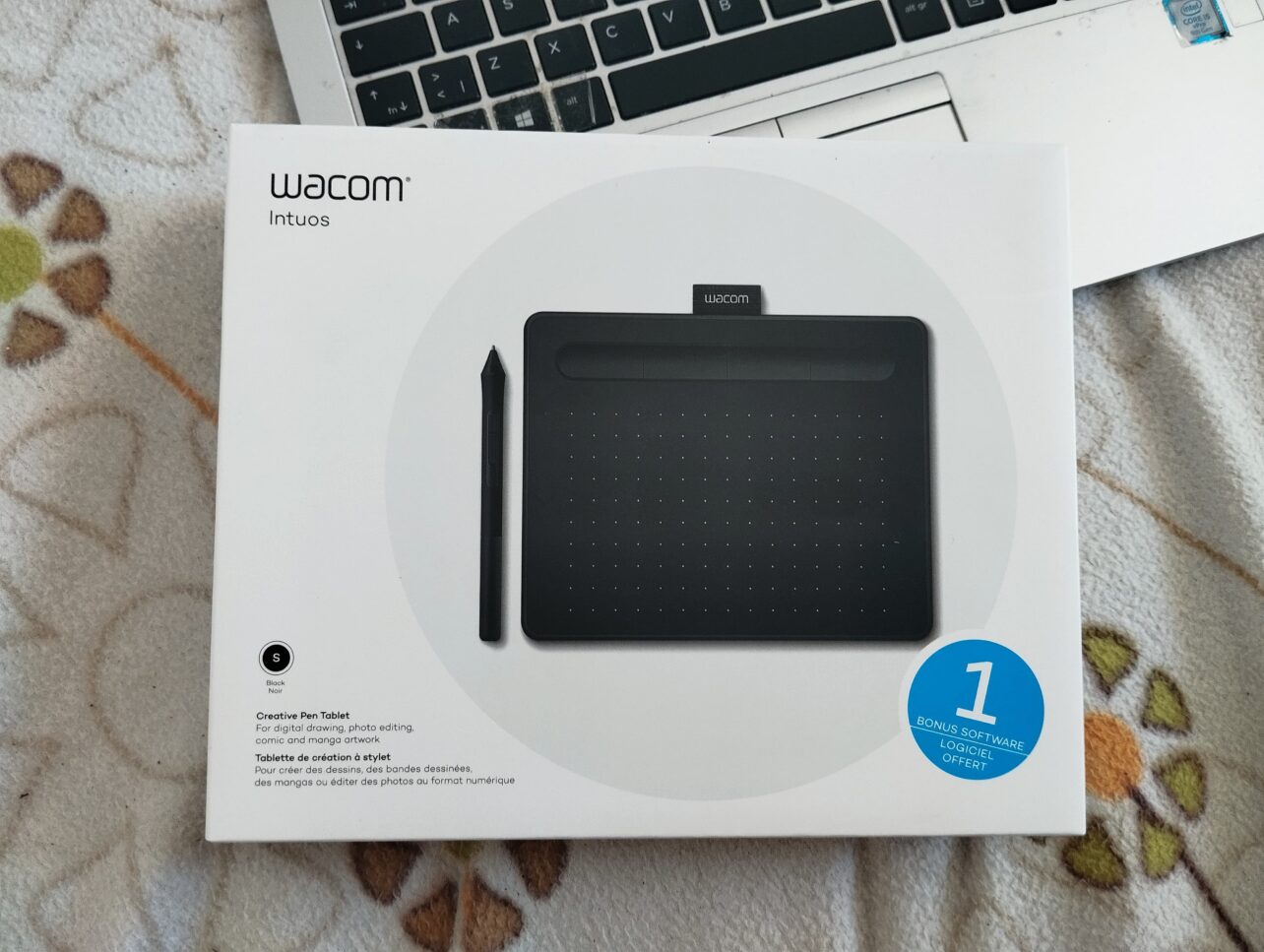
No comments yet